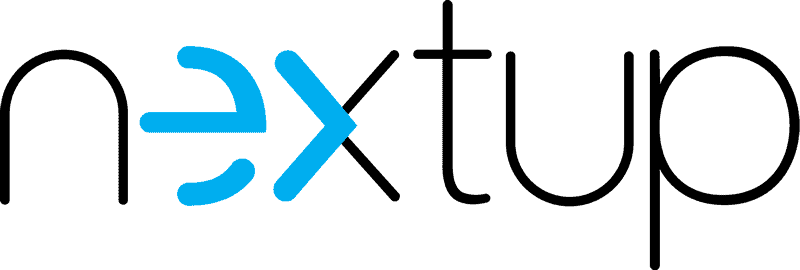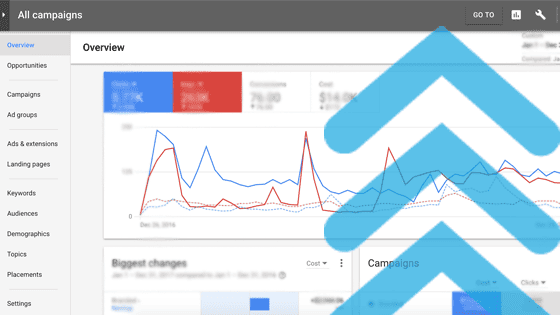3 Killer Adwords Features Your Dealership Should Be Using
It’s safe to assume that for many of you using Google Adwords for part of your digital advertising mix is a given. You started with some basic advertising, campaign structures, and ads. You may have evolved to dynamic ads featuring inventory and are retargeting website visitors.
In this article, I wanted to cover 3 features that Google Adwords offers you may not know exist. Some of you reading this may be familiar with these, but read on to ensure there’s something you’re not missing out on. They’re definitely features to make those Google Adword ads “POP”!
Highlight upcoming sales or events with COUNTDOWNS
You may have seen these ads out there in your own consumer searches. Google Adwords makes it relatively easy to add this to ads or a campaign you may want to punch up with that all-important sense of urgency. You can tailor the countdown by day, then by hour, then by the minute. So, a line in your text ad with a countdown customizer on it might say “Hurry, sale ends in 24 hours,” and then 23 hours and 28 minutes later say, “Hurry, sale ends in 32 minutes.”
You may be already running a version of this with your dynamic search ads where you can highlight the number of vehicles left in stock. If so just pivot to trying it for your next sales event. For those who are doing their own AdWords administration out there, fear not! Kirk Williams wrote this killer post and step by step walkthrough of how to set this up in just 15 minutes. Bookmark this, seriously.
Connect with your customers quick with CLICK TO MESSAGE ADS
As your mobile advertising spending and bidding slowly dominate your marketing spend you should be thinking about building a strategy around CLICK to MESSAGE ads. Google rolled these out in Beta in 2017 and they are available on the Adwords platform to everyone. The execution is simple, in the extensions area of your account you can easily set this up for the dealership.
A simple call to action on an ad could be “Have a Question? Text Us!” – “Text Us About This Vehicle”. When the user clicks the extension it quickly opens a text chat window to the mobile number you’ve assigned to the extension.
You may want to sit down first with your team and build out your execution plan for how these will flow into your dealership. I would recommend testing the extension and sending them into the member of your team who oversees internet leads. In terms of setting this up as an extension, here are Google’s simple steps.
1. Sign in to your AdWords account.
2. If you want your app extension to be limited to a particular campaign or ad group, choose one from the left navigation bar.
3. Click the Ad extensions tab.
4. Select View: Message extensions from the drop-down menu.
5. Click + Extension.
6. Select an existing message extension to add, or create a new extension by clicking + New message extension.
7. Enter the information for your message ads:
• Phone number: A phone number that’s capable of sending and receiving text messages.
• Extension text: The text that will go in your click-to-message ad.
• Business name: The name of your business.
• Message text: The message text automatically shows in people’s messaging apps when they tap to send you a message. (For example, the message text might be: “I’d like to know more. Please text me back.”)
• Click Advanced options to restrict the message extension to certain dates or hours of the day.
8. Click Save.
The last bit of STEP 7 is important here “Click Advanced options to restrict the message extension to certain dates or hours of the day.” Ensure that you go into this part of the setup so that your ads only show CLICK TO MESSAGE extensions when someone at the dealership can actively handle them.
Call Only Campaigns
Google has said 70% of mobile-enabled consumers call a business directly from search results. These campaigns are for dealerships who place more value on a phone call than a website visit conversion. This could ring true for many dealerships across the country.
Call only campaigns are only for mobile devices and feature a large clickable number with a few short lines of text. In theory, every click you pay for is a phone call to your dealership. Here are the quick steps for getting these ads rolling:
1. Sign in to your AdWords account.
2. On the Campaigns tab, click the +Campaign drop-down menu, and select Search Network only.
3. Add a name for your campaign. To help you find your campaign later, you might want to indicate in the name that this is a call-only.
4. Choose the campaign type Call-only – Ads that encourage people to call your business.
5. Choose your networks, devices, and location targeting. Under “Devices,” note that your ads will only appear on devices that can make calls.
6. Under “Bid Strategy,” keep in mind that all clicks on your ads should match the value of a call to your business.
7. Select any other settings you’d like for your campaign.
8. Click Save and continue.
There you have it! 3 Google AdWords features that could help your dealership stand out and engage more in-market customers. I look forward to hearing how these work for your store!